|
Put that WebCam to Use
I now have my old D-Link USB webcam, that I bought for $5
(after a $25 rebate) in 2001, working on Vista. I knew the webcam
had been discontinued long ago and wondered if it would work
on Vista. I had WinXP drivers from 2004 sitting on my hard drive
and figured after I plugged the webcam in and Vista found "New
Hardware" it would look for drivers on my hard drive. I
was set to even point to the WinXP drivers. Instead Vista went
to Windows Update on the Internet and automatically installed
drivers dated 8/28/2001. And they work! Vista said it installed
Dual Mode USB Camera Plus drivers. I was curious as to the manufacturer
so I went to Device Manager which told me the Driver Provider
was OmniVision. I "Googled" OmniVision and found out
that they make the CMOS Image Sensor chips for webcams. Sometimes
Vista amazes me!
Next I did a test recording of my webcam using Windows
Media Encoder 9 Series, a great free program from Microsoft
available at http://www.microsoft.com/windows/windowsmedia/forpros/encoder/default.mspx.
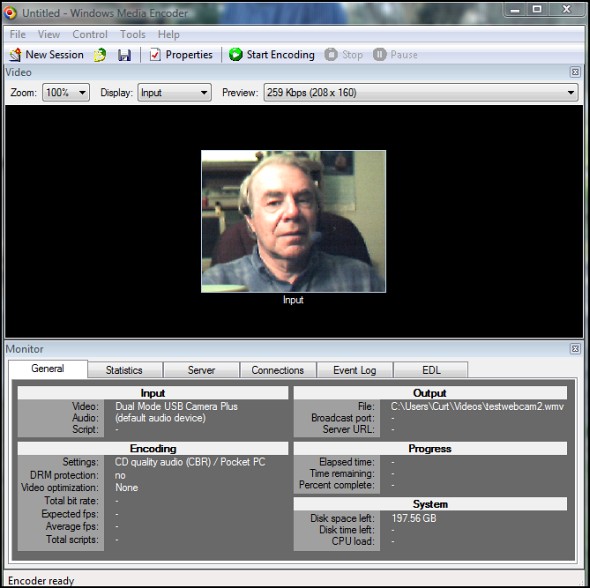
You can view my test recording on our SCPCUG website at
http://www.scpcug.com/winmedia/testwebcam2.wmv.
The Windows Media encoder software automatically got installed
on my Vista computer back in 2007 when I installed Ulead DVD
Movie Factory 6 Plus to do its review for the Space
Coast PC Journal (http://www.scpcug.com/wmwand40.html).
The encoder basically captures and converts your video and audio
input to Windows Media format but it has a lot of options which
governs how large the resulting file will be. A Wizard walks
you thru the selection process and by your choices selects a
template. The template's parameters can then be further refined
as you desire. For my test recording I selected an output for
a Pocket PC. It then set the output resolution (208x160), bit
rate (259Kbps), frames/sec (20), etc. The resulting file is 1.6
MB and 51 seconds long which is not too big a file size for sending
as a video mail message.
The Encoding Results from my test recording can be seen in
the figure below.
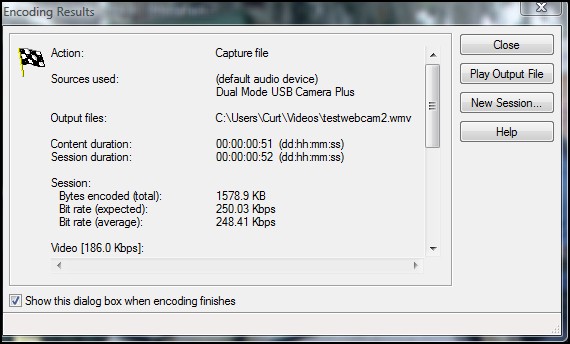 Improved Results with Mini Camcorder
Improved Results with Mini Camcorder
I next decided to see what would happen if I used my Canon
Optura 20 Digital Video (miniDV) Camcorder to do a Video Mail
message. I had found this free video mail website FreeGabMail
(http://www.freegabmail.com/)
so I connected my camcorder via Firewire to the Vista computer
and recorded a message. You can view the results at http://FreeGabMail.com/AV/Viewer.html?SID=1fw7BOi00nhGKT0n.
The image quality was a great improvement over my webcam when
recording and reviewing the message. But when I clicked the link
provided to view the actual message on the web you can see some
pixelation which is apparently due to the compression they are
using. Still, the camcorder provides much better image quality
than my cheapy 2001 webcam. I don't know if the FreeGabMail program
will recognize a camcorder output via USB. I would think it would
since it will recognize a webcam via USB. You can right-click
the FreeGabMail Viewer screen to bring up the Adobe Flash Player
Settings, click the camera icon and see under camera if your
camcorder is recognized. If it's listed, click it's name to select
it and your video image should appear on screen in FreeGabMail's
viewer. For sound I used an external microphone (my speech recognition
headset) plugged into the computer as the audio from the camcorder's
mic is not passed through. With sound and video you are all set
to record a video mail message. Note that you can review your
recorded message and do it completely over if you do not like
the results but there is no capability for selectively editing
your recorded message. Also nowhere is there a mention as to
how long your recorded message will be available for viewing.
A screen capture of what FreeGabMail looks like using my camcorder
is shown below.
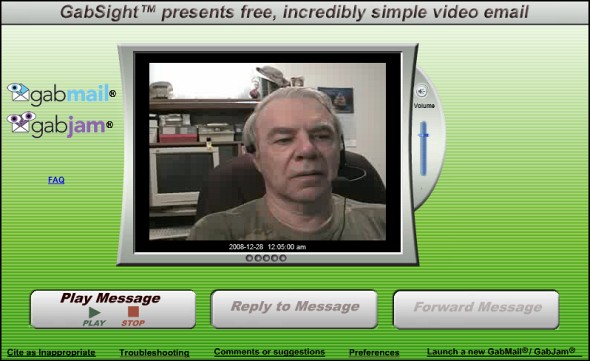 Free Quick Media Converter
Free Quick Media Converter
Finally, if you need a media conversion program try Quick
Media Converter 3.6.0 at http://www.cocoonsoftware.com/.
It's a 25MB zipped download and it's free. It was voted one of
the Most Popular Free Windows Downloads of 2008 at LifeHacker.com
(http://lifehacker.com/5110552/most-popular-free-windows-downloads-of-2008).
The Quick Media Converter 3.6.0 Information Page is at
http://www.cocoonsoftware.com/index.php?option=com_content&task=view&id=92&Itemid=72
and Video Help Tutorials are at http://www.cocoonsoftware.com/index.php?option=com_content&task=category§ionid=6&id=14&Itemid=52.
Editor’s Note:
Another program of this type is called Eyejot Video mail.
You can access it at http://www.eyejot.com/about.html.
The whole concept of video mail is greatly enhanced with the
introduction of webcams as standard on notebook computers. As
Curt did and I have tried, you may use a digital camcorder as
a webcam for this purpose. You may also find a lot of information
on webcams for use with desktop computers at sites such as
http://tinyurl.com/aybjhe.
Note: Web Master Wanderings
articles contain links to external web sites. Web addresses are
constantly changing. There is no guarantee that the information
links provided in this article will remain unbroken or up-to-date
beyond the date that this article is originally published. |