|
You may remember in my last column I said I subscribe to the
philosophy "if it is not broken, don't fix it." Well
there are times when a change seems so insignificant that I violate
that philosophy. It is at times like that, when I least expect
it, something happens for no apparent reason. Before I know it
I am in the middle of a "computing nightmare." This
is my story of just such an occurrence.
My ABS Computer Technologies 1 GHz computer (my primary computer),
running Windows ME, had been humming along just fine.
A recent check of Device Manager in System Properties
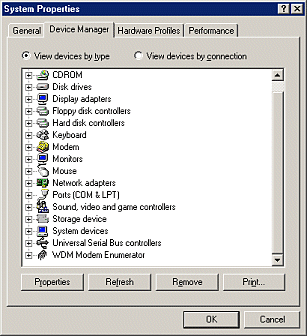 showed
everything working properly. I had just been on the Internet
connecting at my normal 50K with the computer's 56K modem. I
decided to shutdown the computer and install another 128 megabytes
of PC133 SDRAM (Synchronous Dynamic Random Access Memory). I
already had 384 MB of SDRAM installed but one hears that you
can never have too much memory. Recently I had removed a 128MB
PC133 DIMM (Dual In-line Memory Module) from the 466 MHz Celeron
computer that I use for testing new programs and replaced it
with a 256 MB DIMM, upping that computer's RAM to 384 MB. So
why not up the 1 GHz computer's RAM to 512 MB? After all, this
128 MB DIMM was just sitting on the shelf doing nothing. Why
not put it to good use by filling the third and last available
memory slot? showed
everything working properly. I had just been on the Internet
connecting at my normal 50K with the computer's 56K modem. I
decided to shutdown the computer and install another 128 megabytes
of PC133 SDRAM (Synchronous Dynamic Random Access Memory). I
already had 384 MB of SDRAM installed but one hears that you
can never have too much memory. Recently I had removed a 128MB
PC133 DIMM (Dual In-line Memory Module) from the 466 MHz Celeron
computer that I use for testing new programs and replaced it
with a 256 MB DIMM, upping that computer's RAM to 384 MB. So
why not up the 1 GHz computer's RAM to 512 MB? After all, this
128 MB DIMM was just sitting on the shelf doing nothing. Why
not put it to good use by filling the third and last available
memory slot?
I had installed memory in various computers before (including
this one) and knew it was no big deal. The most time consuming
parts of the operation were disconnecting all the wires in order
to open the case and then reversing the process after installation
of the memory. I made sure to wear my grounding wrist strap and
be properly grounded to the computer case when installing the
128 MB DIMM. Actual installation takes less than a minute. The
memory pushed into its slot with no problem.
After closing the case and reconnecting all the external wires
(mouse, keyboard, monitor, speakers, phone line, etc.) I fired
up the computer. On boot up it immediately recognized the added
memory but also said it found new hardware, a PCI Communications
device, and wanted to install software for it. That was strange....
I had never seen that before. I had not installed a new PCI Communications
device. And so the computing nightmare began!
Since I had not installed any new PCI hardware device I clicked
cancel for the software installation. I reasoned that
if it was referring to my modem, that software is already installed.
Going to Modems Properties in the Control Panel
showed my modem but upon clicking the More Info button
under the Diagnostics tab I found the Diagnostics
test would not run. I next tried connecting to the Internet by
clicking on my ISP's name in Dial-Up Networking. A dialog
box came back saying Windows could not open Com Port 3.
My modem was shown as installed on Com Port 3 according
to Modems Properties. What was going on?
I next checked Device Manager in System Properties.
No modem was listed. Instead I had a listing for a PCI Communications
device with a question mark showing. Things were really getting
strange. I told Windows to remove the device with the question
mark, shutdown and rebooted. Again on boot up Windows found this
new hardware so this time I told it to go ahead and install whatever
software it wanted to install. Guess what? Windows comes back
and tells me it can't find the software. So I point Windows to
the location for the modem drivers installation software. Windows
again does not recognize this software as being what it wants.
I then try to force the installation by clicking on the executable
file for the drivers software installation. Up comes the New
Hardware Wizard and we again go around in circles. The software
install starts but quits part way along the progression bar with
no explanation. Things are definitely not getting better!
I decided to go back to Modems Properties in Control
Panel and remove my modem listing there. Also, I again removed
the question marked device in Device Manager. I was hoping
that if no modem was listed in both Device Manager and
Control Panel, that the next time Windows booted it would
indeed find new hardware, the modem. Well no such luck! I got
the same unknown PCI Communications device "hardware found"
runaround on boot up. So next I try adding the modem back into
Control Panel. Up comes the New Hardware Wizard
wanting to install software it cannot find. Around and around
we go! At this point I call it a night and hope to awake to a
better day tomorrow.
The next morning I was back at it, trying other things, but
was fast running out of options. I physically removed the added
128 MB of RAM. I then physically removed and reseated the modem
in its PCI slot. Now when the computer booted it did not even
say it found new hardware. Checking Device Manager showed
the WDM (Windows Driver Model) Modem Enumerator working
properly but no modem listing. Now going to Modems in
Control Panel I get asked if I want to add a modem. There
is no modem listed, so I cannot click Modems Properties
or run Diagnostics. I say yes to add a modem and
Windows says it did not find any new modem attached to my computer.
Talk about catch 22! 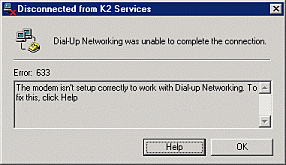 It
almost sounds like my modem is dead. If I go to Dial-Up Networking
it says a modem is not setup. It
almost sounds like my modem is dead. If I go to Dial-Up Networking
it says a modem is not setup.
At this point I am just about at a loss as to how to proceed.
I might try the modem in a different PCI slot but I seriously
doubt that would help. I could also rob a modem from my Gateway
233 MHz computer. (The problem with this option is that if something
unknown is causing the modem to fail I could possibly mess up
a second modem.) Another option would be to try restoring to
an earlier point in time using Windows ME System Restore.
For a Description of the System Restore Utility in Windows
Millennium Edition go to http://support.microsoft.com/?kbid=267951.
Before proceeding any further, I decided to check if anything
else was nonfunctional on the computer. A random check of programs
and directories indicated everything else including networking
and printing was working fine. ScanDisk showed no errors.
An antivirus scan of the whole computer turned up nothing. Seemed
to be just one of those fascinating problems that cause people
to hate Windows.
I decided to seek a second opinion and called ABS Computer
Technologies, making use of my free Tech Support. Within ten
minutes I was on the line with a person I hoped could give me
some insight. I explained my problem and asked if he thought
using Windows System Restore would work. He said to try
that first. If that did not work, the next option would be to
physically remove the modem and run the install software from
the Zoom modem CD-ROM that came with my computer. Next, I was
to shut down and physically install the modem. On boot up Windows
should ask to install the drivers. Again I should use the modem
CD-ROM to install the drivers. Finally, as a check to see if
the modem works I should run the modem Diagnostics test.
I explained to him that the modem CD software was ancient
and I had updated the drivers using Lucent generic drivers a
year ago. Since then my modem had been listed in Control Panel
as a Lucent modem. (See the Apr 2002 Web Master Wanderings
at http://www.scpcug.com/wmwand31.html
for that saga.) He said to use the Zoom modem CD-ROM anyway.
If I got the modem working with the original drivers I could
always update the drivers again as necessary.
The moment of truth was at hand. Would System Restore
work? I had purchased the computer in March 2001 and although
I had created restore points along the way, I had never
actually used System Restore to go back to an earlier
point in time. Microsoft says System Restore should not
be used as a program uninstaller but as a last resort when you
get in trouble. I figured my problem qualified!
I went to Programs | Accessories | System
Tools | System Restore and told Windows to restore
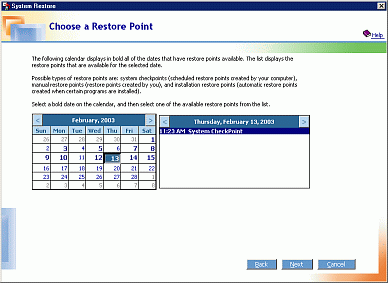 my
computer back to a System Checkpoint that it had created
two days earlier (I knew everything was working properly then).
Windows copied the restore files in a few seconds, auto shutdown
and rebooted. I held my breath. The System Restore screen
came up saying restore had been successful! I was also told I
could undo the restore or pick another restore point if my problem
had not been corrected. I clicked OK and Windows finished
booting. my
computer back to a System Checkpoint that it had created
two days earlier (I knew everything was working properly then).
Windows copied the restore files in a few seconds, auto shutdown
and rebooted. I held my breath. The System Restore screen
came up saying restore had been successful! I was also told I
could undo the restore or pick another restore point if my problem
had not been corrected. I clicked OK and Windows finished
booting.
I checked Device Manager. My modem was again listed
and shown as working properly. I checked Modems under
Control Panel. My modem was back. I ran the Diagnostics
test and passed. I called up Dial-Up Networking and dialed
my ISP. I connected at my normal 50K. My modem worked! System
Restore had come to my rescue! It was magic!
For more on System Restore for Windows Millennium
Edition checkout WinME System Restore notes at http://www.flex.com/~mdon/srnotes.html
or Windows Me System Restore - Windows-Help.NET at http://www.windows-help.net/windowsMe/system-restore.html.
If you are running Windows XP, a search on "system
restore"+XP using Google (http://www.google.com)
will turn up a multitude of links.
You may now be wondering if I tried again to add that 128
megabytes of memory. Not yet. I'm still thinking about it. After
the above computing experience, SCPCUG member Robin Mills
brought to my attention an article that appeared on page 88 of
the October 2002 issue of PC World Magazine entitled "How
Much RAM is enough?" You can find it online as part of a
larger article, Upgrades: Right on the Money at http://www.pcworld.com/howto/article/0,aid,103769,pg,4,00.asp.
The article recommends 256 MB as the sweet spot. Adding memory
beyond 256 MB calls into play the law of diminishing returns.
See also the chart RAM Upgrades: Best Value At 256 MB
at http://www.pcworld.com/howto/article/0,aid,103769,pg,5,00.asp.
Note: Web Master Wanderings
articles contain links to external web sites. Web addresses are
constantly changing. There is no guarantee that the information
links provided in this article will remain unbroken or up-to-date
beyond the date that this article is originally published. |