|
Microsoft's Outlook Express E-mail client and Internet Explorer
(IE) browser are currently used by the vast majority (something
over 90%) of Windows PC users on the Internet today. I started
surfing the Net in 1996. Back then Netscape ruled as the browser
of choice. I'm not going to get into the Microsoft monopoly argument.
Suffice to say, I may be a bit biased because I started with
Netscape and have always felt more comfortable with it. I do
use IE 5.5 as a backup browser for checking SCPCUG.com web page
compatibility and surfing web pages written specifically to display
properly only in IE, but my browser of choice has always been
Netscape's. For E-mail there has never been a question. I have
always used Netscape's Messenger. Although Outlook Express comes
free as part of Windows, I have never configured it for use.
IE and Outlook Express may function quite well and even have
features lacking in Netscape's browser and E-mail client, but
I find it very troubling that so many security flaws continue
to be discovered in IE and Outlook Express, each requiring another
patch from Microsoft. Virus signature updating is time consuming
enough! Why should I also be forced into repeatedly patching
my browser and E-mail client? This security issue is the main
reason I have stayed with Netscape. In fairness to Microsoft,
since they command such a large percentage of browser users,
the virus writers most likely target their product. And so I
have preferred to keep a low profile with Netscape.
Based on my computing experience, I also subscribe to the
philosophy "if it is not broken, don't fix it." Therfore
I stayed with Netscape 4.76 even though Netscape 6 and 7 were
released. However, in October 2002 I finally decided it was time
for a change. I wanted something that would get me away from
the commercial aspects provided in products like Microsoft's
Internet Explorer and Netscape's Communicator. I found what I
was looking for in Mozilla at http://www.mozilla.org.
Mozilla is a free open-source browser suite and similar to Netscape
7.01. In fact, Netscape 7.01 is partially based on Mozilla 1.0.2
code. Open-source means that the source code is being developed
by a community of programmers at large rather than by just Netscape
engineers. According to Mozilla.org: "Most of the codebase
was/is written, unit tested, and documented, by a team of around
100 Netscape staff. The level of participation by others, from
volunteer hackers to IBM engineers, is increasing as the project
progresses, with around 300 non-Netscape participants having
had their code checked in to date. (This ignores non-code contributions
such as testing and documentation.) Most product testing and
bug reporting is done by the hundreds of thousands of users who
regularly download test binaries from Mozilla.org."
In October I downloaded the Mozilla 1.1 browser suite which
was officially released Aug 26, 2002 and started my Mozilla adventures.
I am now running Mozilla 1.2.1 (11 MB download) released Dec
2, 2002. And what a great browser suite it is, but more about
the features later. First, I'll walk you through the install
process.
Before you install, read the version Release Notes available
at Mozilla.org to get an idea of what to expect. Since Mozilla
is a cross platform product (meaning it runs on Windows, Linux,
MacOS, etc.) you will have to look for the notes that apply to
the Windows version. Installation of Mozilla is fast and easy
with only a few simple setup and install screens. I highly recommend
you do the Mozilla install off the Internet as you may wish to
change some Mozilla security preferences before going online
the first time.
During setup I picked the Custom Install option. I
chose to install only the browser (Navigator) and E-mail client
so I selected Navigator, Mail & Newsgroups,
and Personal Security 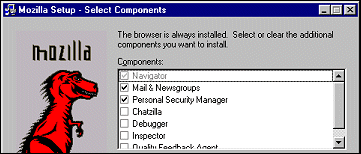 Manager. The HTML editor (Composer)
came automatically with these selections. I did not want the
chat program (Chatzilla), the developer oriented programs (Inspector
and Debugger), or the Quality Feedback Agent program. I also
did not select (check mark) the Use Quick Launch option.
This preloads part of the Mozilla browser so the application
loads faster but also uses up some resources. Internet Explorer
also partially loads when Windows is booted up but you have no
control over preventing this as IE is integrated with Windows.
I would rather wait a few seconds longer for Mozilla to load
than use up resources when it is not necessary. Once Mozilla
is installed it takes up just under 26 Megabytes. Manager. The HTML editor (Composer)
came automatically with these selections. I did not want the
chat program (Chatzilla), the developer oriented programs (Inspector
and Debugger), or the Quality Feedback Agent program. I also
did not select (check mark) the Use Quick Launch option.
This preloads part of the Mozilla browser so the application
loads faster but also uses up some resources. Internet Explorer
also partially loads when Windows is booted up but you have no
control over preventing this as IE is integrated with Windows.
I would rather wait a few seconds longer for Mozilla to load
than use up resources when it is not necessary. Once Mozilla
is installed it takes up just under 26 Megabytes.
After the Mozilla files are copied to your hard drive, Mozilla
automatically starts and comes up with the Profile Manager.
Here you can create multiple user profiles for your settings,
preferences, bookmarks, and stored messages. Mozilla imports
information from other browsers. It found the profiles I had
created for Netscape 4.76 and I imported my bookmarks and all
my e-mail messages. Netscape 4.76 was still on my hard drive
and Mozilla did not disturb it. All my Netscape 4.76 settings,
bookmarks, messages, etc. were still intact. Mozilla also nicely
asked if I wanted to make it my default browser and/or default
E-mail client. There was no hijacking of programs. In Mozilla
Mail & Newsgroups under Tools there is a Import
option. Here is where you can import Address Books, Mail,
and Settings from other programs like Eudora, Outlook
Express, etc.
One of the first things I discovered once I had Mozilla up
and running was it does not come with Java as past versions of
Netscape and IE did. I went to the SCPCUG Home Page (http://www.scpcug.com) and
the News Scroller box showed I needed a Plug-In. Clicking on
that took me to Netscape's Plug-In page to select the Java Plug-In
for download. What I did not realize initially was this Plug-In
is 13 MB in size. That is bigger than the Mozilla suite! The
whole download and install of the Java Plug-In was automated
and no problem. I turned off my antivirus program while the file
was downloading (prior to the install) just to make sure it did
not cause a problem. Once installed you have a Java Web Start
icon added to your DeskTop. While surfing I noticed
that Java is not even activated until you go to a page that uses
Java. A Java icon then appears in your System Tray.
It then stays there until you close the browser.
Mozilla has many great features and it would be impossible
to cover them all. Even after using Mozilla for several months
I am still in the discovery process. For a quick overview of
what Mozilla has to offer go to "101 things that the
Mozilla browser can do that IE cannot" at http://www.xulplanet.com/ndeakin/arts/reasons.html.
This list compares Mozilla to IE 6.0. Some items listed are technical
and developer oriented but in general the list gives one a good
idea of what Mozilla has to offer.
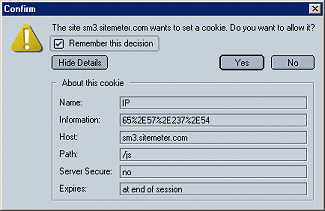 One
of the most important features to me is Cookie Management. When
I visit a web site for the first time, Mozilla informs me if
the site wishes to send me a cookie and details what the cookie
is and its expiration. I then have the choice to say Yes
or No to acceptance but more importantly I have a checkbox
that says Remember this decision. If I check that box
and do not accept the cookie, I never see a cookie from that
site during future visits unless I reverse my decision later
(which is possible with the Cookie Manager). Now, I have
complete control over cookies! Cookies of course are necessary
in some cases like when buying something One
of the most important features to me is Cookie Management. When
I visit a web site for the first time, Mozilla informs me if
the site wishes to send me a cookie and details what the cookie
is and its expiration. I then have the choice to say Yes
or No to acceptance but more importantly I have a checkbox
that says Remember this decision. If I check that box
and do not accept the cookie, I never see a cookie from that
site during future visits unless I reverse my decision later
(which is possible with the Cookie Manager). Now, I have
complete control over cookies! Cookies of course are necessary
in some cases like when buying something 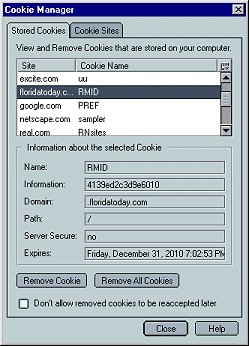 on the Net. Your shopping cart will
simply show empty if you do not accept the cookies because that
is how the merchant tracks what you are buying. Once you have
completed your transaction you can simply go back to not accepting
cookies while just browsing the merchant's site. By going into
Preferences | Privacy & Security | Cookies
you can do wonderful things like Disable cookies in Mail &
Newsgroups. Yes, whether you realize it or not some E-mail
message ads may include cookies. You can also Limit maximum
lifetime of cookies. on the Net. Your shopping cart will
simply show empty if you do not accept the cookies because that
is how the merchant tracks what you are buying. Once you have
completed your transaction you can simply go back to not accepting
cookies while just browsing the merchant's site. By going into
Preferences | Privacy & Security | Cookies
you can do wonderful things like Disable cookies in Mail &
Newsgroups. Yes, whether you realize it or not some E-mail
message ads may include cookies. You can also Limit maximum
lifetime of cookies.
Speaking of ads in E-mail messages, Mozilla has a fix for
that also. Now I can understand ads being on the web to help
pay for the information I am looking at, but I do not like cluttering
up my E-mail messages (especially when they are unsolicited and
trying to sell me something) with a bunch of images. Being on
Dial-Up I may have to wait for the images to load into the E-mail
message from some busy remote server. In Mozilla by going to
Preferences | Privacy & Security | Images
and checking the box that says Do not load remote images in
Mail & Newsgroup messages, this problem is solved. On
that 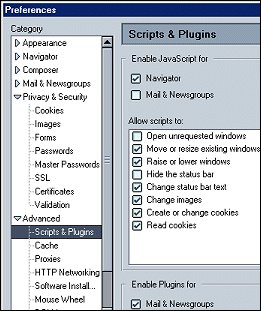 same
preference page under Animated images should loop, I selected
Once. That took care of having those animated GIF ads
on web pages annoying me with their constant motion while I am
trying to read the page text. same
preference page under Animated images should loop, I selected
Once. That took care of having those animated GIF ads
on web pages annoying me with their constant motion while I am
trying to read the page text.
The second most important feature to me is Pop-Up Ad Blocking.
There are a number of blocking programs for IE, both shareware
and freeware, but none that I have found for Netscape. Mozilla
has it built in and it really works! I have yet to see any Pop-Ups
or Pop-Unders. This feature is activated in Mozilla by going
to Preferences | Advanced | Scripts & Plugins
and under Allow scripts to, uncheck Open unrequested
windows. While there you might also consider unchecking Hide
the status bar.
Tabbed Browsing is also a big winner! What Tabbed Browsing
does is allow you to create a grouping for web pages you usually
visit together. A tab is created for each page and shown across
the top of your browser under your Personal Toolbar. Bookmarking
the group of tabs allows all the tabs to be brought up simultaneously
thus loading the tabbed pages. You can then 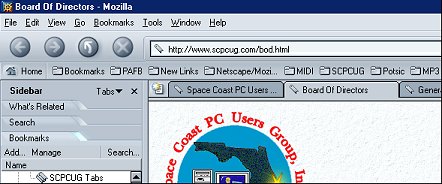 switch among the pages
easily just by clicking the tabs. Tabbed Browsing is activated
by going to Preferences | Navigator | Tabbed
Browsing and selecting how you want to open tabs. I chose
Middle-click or control-click of links in Web page. So
if I am on a web page and click my mouse wheel on a link, a tab
is created for the page I was on and a tab is created for the
page I am going to. If I had just left-clicked the link instead,
that link's page would have simply opened. I can add more tabbed
pages to the group by again clicking my mouse wheel on a page
link. When I have the grouping I want, I can go to Bookmarks,
select Bookmark This Group of Tabs, and give it a Name.
You might consider the above as temporary instructions for Tabbed
Browsing because version 1.2.1 Mozilla Help under Tabbed
Browsing shows "content to be provided." Yes, there
still are a few rough edges in Mozilla 1.2.1 but nothing that
has caused me concern. I have found it to be extremely stable,
much more so than Netscape 4.76. switch among the pages
easily just by clicking the tabs. Tabbed Browsing is activated
by going to Preferences | Navigator | Tabbed
Browsing and selecting how you want to open tabs. I chose
Middle-click or control-click of links in Web page. So
if I am on a web page and click my mouse wheel on a link, a tab
is created for the page I was on and a tab is created for the
page I am going to. If I had just left-clicked the link instead,
that link's page would have simply opened. I can add more tabbed
pages to the group by again clicking my mouse wheel on a page
link. When I have the grouping I want, I can go to Bookmarks,
select Bookmark This Group of Tabs, and give it a Name.
You might consider the above as temporary instructions for Tabbed
Browsing because version 1.2.1 Mozilla Help under Tabbed
Browsing shows "content to be provided." Yes, there
still are a few rough edges in Mozilla 1.2.1 but nothing that
has caused me concern. I have found it to be extremely stable,
much more so than Netscape 4.76.
Mozilla has some features similar to IE. For example, a sidebar
is available in IE 5.5 (IE's Explorer bar) but Mozilla's
Sidebar includes tabs within the Sidebar for Search,
Bookmarks, History, What's Related, etc.
which makes it much more convenient. You can also select a favorite
Search Engine like Google. Pressing the F9 function key
on the keyboard brings up the Mozilla Sidebar.
One feature Netscape 4.76 did not have was Find & Replace.
Mozilla's Mail & Newsgroups has it. This comes in
very handy when you get one of those messages that has been forwarded
several times and has all those >>>> symbols in the
message body. If you intend to send the message text to others,
do your friends a favor by eliminating all those symbols and
replacing them with a blank space. Find and Replace is
available from the Edit menu when composing a message.
Other E-mail features I like include message filtering before
and after receiving the message and customizable color coding
(labels) for messages.
Mozilla's Download Manager is very comprehensive and
so much better than just a simple Progress Dialog box.
The Progress Dialog box is still available, however, if
that is your preference. To select your option go to Preferences
| Navigator | Downloads. The Download Manager
shows 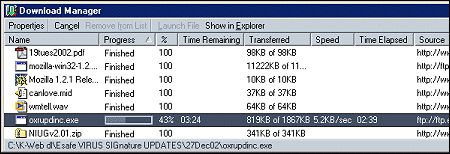 the
Downloading file Name, A Progress Bar, %
Downloaded , Time Remaining, Amount of Data Transferred
versus Total File Size, Transfer Speed, Time Elapsed,
and Source Path. When the download is finished you can
immediately jump to the file location by clicking Show in
Explorer or open the file by clicking Launch File.
The download information for each file is retained unless you
choose Remove from List. I really appreciate having all
this information. the
Downloading file Name, A Progress Bar, %
Downloaded , Time Remaining, Amount of Data Transferred
versus Total File Size, Transfer Speed, Time Elapsed,
and Source Path. When the download is finished you can
immediately jump to the file location by clicking Show in
Explorer or open the file by clicking Launch File.
The download information for each file is retained unless you
choose Remove from List. I really appreciate having all
this information.
Mozilla also allows you to save web site page information
in three ways: Web Page complete (HTML page with all referenced
images), Web Page HTML only (no images), or Text Files.
These options give the user complete control in gathering web
information. If you do any kind of serious research on the web,
this is a "must have" feature. It allows you to gather
the information online and then review it in detail later at
your convenience offline. Until I installed Mozilla I had been
using IE 5.5 to do this as Netscape 4.76 does not have this feature.
I have just touched on a few of the many features in Mozilla
which to my mind makes it the best browser suite out there. I
am especially gratified to know I am not alone in my thinking.
In his Nov 8, 2002 WinInfo Daily Update Newsletter (http://www.wininformant.com/),
Paul Thurrott of SuperSite for Windows (http://www.winsupersite.com/)
stated he uses Mozilla, rather than IE, as his primary browser.
Such a statement means a lot to me. Paul Thurott is one of the
leading experts on what is happening with Microsoft and the Windows
Operating Systems. I value his insight, judgements, and opinions.
His SuperSite link has been on our SCPCUG Software Links
page (http://www.scpcug.com/softlink.html)
for a very long time and I have often quoted from his WinInfo
Daily Update Newsletter at our SCPCUG Main Monthly Meetings.
Well known computer columnist and author John C. Dvorak
(http://www.dvorak.org)
is also using Mozilla. In his Nov 26, 2002 PC Magazine article
"Upstarts Attack Microsoft Slackers" (http://www.nyq.pcmag.com/article2/0,6263,715464,00.asp),
John wrote "A lot of people have been switching their browsers
from Internet Explorer to Mozilla 1.1, Opera 7, or even the new
Netscape Navigator (now based on the Mozilla code). Count me
in. For most of my browsing, I've moved from IE to Mozilla."
In conclusion, I can truly say that with Mozilla, browsing
is once again a pleasure, like the old days before the web got
so commercialized with ads. Much more information about Mozilla
is available on the web. For starters, in addition to the Mozilla
site (http://www.mozilla.org)
which has a wealth of information, try MozFan.info at
http://www.mozfan.info/
and MozillaNews at http://www.mozillanews.org/.
Note: Web Master Wanderings
articles contain links to external web sites. Web addresses are
constantly changing. There is no guarantee that the information
links provided in this article will remain unbroken or up-to-date
beyond the date that this article is originally published. |