|
Last time I talked about rebates. I stated that you should
“get to the store with the best sale as early as possible”
when dealing with rebates. Well, I failed to take my own advice
and missed a great deal for a $50 Siemens 5-port Network Switch
from my local CompUSA. After a $20 instant rebate and a $20 mail-in
rebate my net cost would have been only $10. But as it turned
out, I missed out on the deal by not getting down to the store
immediately after the Sunday Sales flyer came out. I made the
mistake of waiting until noon Monday by rationalizing that not
many people would be in the market for a Network Switch.
Before going down to CompUSA on that Monday I checked their
Internet site. It showed the units in stock at my local Melbourne
store. When I entered the store I was immediately greeted in
a very courteous manner by a salesman. I told him what I wanted
and he promptly took me to the empty shelf where the item had
been. When I asked if there were anymore units in stock he referred
me to the main desk. The person at the main desk checked their
computer which showed three units in stock. It was then that
another sales person popped up to say she had sold three units
that morning. Apparently their computer is not updated in real
time. Here it was less than two days into a 7-day sale and they
were already out of stock! When I asked if they would be receiving
anymore units during the sale week I received an answer that
surprised me. “We do not know if or when we will be receiving
additional units. You will have to check with us throughout the
week.” How can you run a store if you have no control over
your inventory? I was also somewhat taken back that they put
the burden on me (the customer) to keep calling the store rather
than they take my name and phone number to call me if the item
got restocked. There was also no offer to ship a unit from another
store although the Internet had shown units were in stock in
both Orlando and Tampa. Guess the customer courtesy ended in
the store. When I asked about a rain check I was told I could
only get a price guaranteed for $30 ($50 minus the $20 instant
rebate) and that would be good for 30 days. So bottom line seems
to be “get to the store as soon as the advertisement comes
out.”
By now some of you may be asking what is a Network Switch.
First of all, a network or more precisely LAN (Local Area Network)
is defined when you connect two or more computers together in
the same area (such as your computer room but it could be an
entire building). If you are connecting more than two computers
you need a hub which basically acts as a junction box common
interface for allowing data to be transferred between the computers
connected to its ports. Each computer must have a Network Interface
Card (NIC) installed. A more sophisticated type of hub is a switch.
You could think of it as an intelligent hub. The best explanation
I have seen for defining the difference between a hub and a switch
can be found in an article by Ryan Wissman titled “Simple
Guide to Building a Home LAN” at http://www.sharkyextreme.com/hardware/guides/home_lan_guide/index.shtml.
Mr. Wissman states, “The main difference between a switch
and hub is throughput. A hub will divide throughput between the
total number of ports it contains for each port that is in use,
so a 100base-TX hub with four ports will have 25 mbps throughput
for each port in use. A switch, while more expensive, allows
each port to run at full speed.”
Today all the buzz in networking seems to be in the area of
wireless networking. If you do not have a pressing need to be
wireless then wired networking is much cheaper. In fact, if you
have just two desktop computers you can wire network them together
for next to nothing.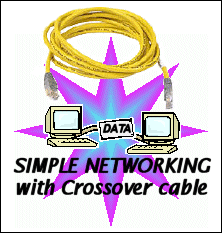 If you have been curious about trying out networking and seeing
all that it has to offer you can probably do it for less then
$20 by watching the rebate ads. All you need is two Plug-and-Play
10/100 PCI Ethernet Network cards (one installed in each computer)
and a network crossover cable. Note it must state that it is
a “crossover” cable on the package. A regular network
patch cable will not work as it is used for connecting a computer
to a hub or switch. Network cards are usually advertised each
week with rebates in the Sunday Sales flyers. The list prices
seem to vary from $15 to $25. Well known brands include Netgear,
Realtek, and Linksys. I got a Linksys LINE100TX network card
for $5 after rebates from Best Buy. I have since seen some deals
where a network card is free after rebates. For a crossover cable
the best option I have seen is from Circuit City. For
$4.99 you can get a ten foot Category 5e Crossover cable made
by Belkin. Go to http://www.circuitcity.com/.
In the “Search For” box for Electronics type in “BLK
A3X12610YLWMC” and click Find. This takes you to the Product
Details page. The cable is available both on the web and at your
local Circuit City store. The crossover cable's RJ-45 Male connectors
at each end plug directly into the RJ-45 ports on the network
cards. Instructions for configuring your computer for networking
is already on your computer in the Windows Help files. For more
information on Home Networking, I recommend you go to a web site
that has been listed on our SCPCUG Hardware Links page
(http://www.scpcug.com/hardlink.html)
under Hardware Information for a long time. It is World of
Windows Networking at http://www.wown.com/.
This is one of the best sites I have seen for getting a handle
on understanding networking with the various versions of Windows.
It walks you through step by step with screen capture graphics
of the installation process.
If you have been curious about trying out networking and seeing
all that it has to offer you can probably do it for less then
$20 by watching the rebate ads. All you need is two Plug-and-Play
10/100 PCI Ethernet Network cards (one installed in each computer)
and a network crossover cable. Note it must state that it is
a “crossover” cable on the package. A regular network
patch cable will not work as it is used for connecting a computer
to a hub or switch. Network cards are usually advertised each
week with rebates in the Sunday Sales flyers. The list prices
seem to vary from $15 to $25. Well known brands include Netgear,
Realtek, and Linksys. I got a Linksys LINE100TX network card
for $5 after rebates from Best Buy. I have since seen some deals
where a network card is free after rebates. For a crossover cable
the best option I have seen is from Circuit City. For
$4.99 you can get a ten foot Category 5e Crossover cable made
by Belkin. Go to http://www.circuitcity.com/.
In the “Search For” box for Electronics type in “BLK
A3X12610YLWMC” and click Find. This takes you to the Product
Details page. The cable is available both on the web and at your
local Circuit City store. The crossover cable's RJ-45 Male connectors
at each end plug directly into the RJ-45 ports on the network
cards. Instructions for configuring your computer for networking
is already on your computer in the Windows Help files. For more
information on Home Networking, I recommend you go to a web site
that has been listed on our SCPCUG Hardware Links page
(http://www.scpcug.com/hardlink.html)
under Hardware Information for a long time. It is World of
Windows Networking at http://www.wown.com/.
This is one of the best sites I have seen for getting a handle
on understanding networking with the various versions of Windows.
It walks you through step by step with screen capture graphics
of the installation process.
I find a big advantage in having my home desktop computers
networked together as described above. I still have my Visioneer
PaperPort scanner and HP printer daisy chain connected via the
parallel port to my old Gateway 233 MHz computer (just as they
originally were). Now if I need to scan a photo I use the scanner
software on the Gateway computer to do the scanning and save
it as a JPEG file. Using networking I can then copy or move the
file over to my ABS Computer Technologies 1 GHz computer to use
or process further. For printing I can print documents directly
off the ABS computer as networking allows me to share the printer.
Since the printer is connected to the Gateway computer, that
computer must be turned on to accomplish printing from the ABS
computer. Having two computers networked allows me also to back
up the important files I have on each computer to the opposite
computer. This gives me an added degree of safety in-between
backups to CD-ROMs, should disaster happen. If you have the required
software to open a file on the opposite computer you should be
able to use the file as if it were on its native computer. For
example, I have a large number of music (MP3 & MIDI) and
movie (MPEG & AVI) files stored on my Gateway computer. As
long as I have the folder containing these files on my Gateway
computer defined as “shared,” I can open the folder
from my ABS computer and play the files with the IrfanView
software (http://www.irfanview.com)
installed on my ABS computer. Why not make use of that old computer
you stored in the closet when you bought your new state-of-the-art
machine? Networking does not need to be expensive.
When I bought my ABS computer in March 2001 (see my Jun
2001 Web Master Wanderings article at http://www.scpcug.com/wmwand26.html)
I specifically designated a ATI Radeon VE video card because
I wanted to be able to run dual monitors from a single video
card. In December 2001 SCPCUG member Don Meyer was kind
enough to give me an old 1996 vintage 17 inch ProView monitor
that had been sitting in his closet collecting dust for a couple
of years. Thank you Don. This afforded me the opportunity to
try my video card's dual monitor capability. I now have two 17
inch CRT type monitors connected to my ABS computer and after
 using
this dual monitor setup for the last six months can truthfully
say I would never go back to a single monitor. Having dual monitors
effectively doubles my desktop space. No longer do I have to
constantly minimize, resize, or move one window in order to see
another. I can move windows around at will between the two monitors.
If a window is maximized it is locked to that screen. So I just
make sure my windows fill slightly less than full screen and
I can drag and drop from one monitor to another. If I do a screen
capture of my desktop it shows one continuous desktop from one
monitor to the other and that is the way it works in actual use.
The mouse cursor moves from one screen to the other as if it
were all one screen. Besides being convenient, this setup has
saved me a great deal of time when working on things like the
SCPCUG web site. I can have my HTML Editor (Adobe PageMill) on
one screen while I have my Netscape browser up on the other screen. using
this dual monitor setup for the last six months can truthfully
say I would never go back to a single monitor. Having dual monitors
effectively doubles my desktop space. No longer do I have to
constantly minimize, resize, or move one window in order to see
another. I can move windows around at will between the two monitors.
If a window is maximized it is locked to that screen. So I just
make sure my windows fill slightly less than full screen and
I can drag and drop from one monitor to another. If I do a screen
capture of my desktop it shows one continuous desktop from one
monitor to the other and that is the way it works in actual use.
The mouse cursor moves from one screen to the other as if it
were all one screen. Besides being convenient, this setup has
saved me a great deal of time when working on things like the
SCPCUG web site. I can have my HTML Editor (Adobe PageMill) on
one screen while I have my Netscape browser up on the other screen.
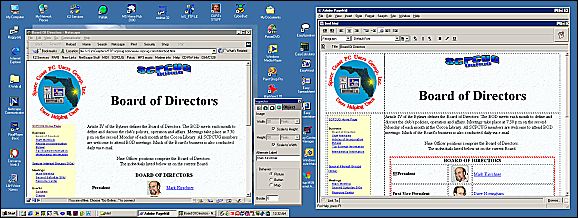
I can then immediately see the result of any changes I make.
The same holds true for other projects like writing these Web
Master Wanderings articles. I can have my Easy Office word processor
up on one screen and my research information documents up on
the second screen. This makes cutting and pasting pieces of information
a snap. On the web I find it very convenient to have my e-mail
client up on one screen while my browser window is open on the
other. I can click on links in the e-mail and have them come
up in the browser on the second screen. And since I am on 56K
Dial-up it also allows me to read e-mail while waiting for some
browser windows to load. Bottom line is I did not know what I
was missing until I tried it. I think once you try it, you will
feel the same.
My ATI Radeon VE video card came with a desktop management
software program for multiple displays called HydraVision. It
provides for window and dialog box control, hot-key shortcuts,
independent resolutions and refresh rates, and up to nine virtual
desktops. You can do things like specify on which monitor certain
applications will open, start applications with a hot-key, zoom
in/out on the desktop or on just a monitor, insure that a window
does not bridge between the two monitors, etc. I tried HydraVision
but found I preferred the freedom to dynamically change things
around rather than the discipline afforded by HydraVision. It's
a subjective thing and you might prefer what HydraVision has
to offer.
The ProView monitor received from Don Meyer came with no spec
sheet. I decided to do a little research so I would know its
capabilities. The back of the monitor said it was Product Number
PV-758R, model PV-7721M manufactured in September 1996. As expected,
because of the monitor's age the ProView Technology web
site (http://www.proviewintl.com/)
did not even list it. Here is where a web site listed on the
SCPCUG Search Engine Links page (http://www.scpcug.com/findlink.html)
came in very handy. The Internet Archive Wayback Machine
(http://web.archive.org/)
is an absolute wonder for trying to find past information. The
Wayback Machine is an archived collection of web sites dating
back to 1996. It has over ten billion web pages and is the largest
database in the world with over 100 terabytes. If you think it
covers only commercial or business type web sites, think again.
I found my personal home page from October 1998 in this
enormous archive at http://web.archive.org/web/19981202054543/www5.palmnet.net/%7Ecpotsic/.
As for my ProView monitor search, I could not find the exact
unit but I did come close. I found the specs and a color photo
for a PV1768/768 monitor at http://web.archive.org/web/19980505230027/proviewintl.com/doc/pv.html.
This appears to be a later (1997-1998) version of the unit I
have. Search results of course will vary depending on what has
managed to get archived from the past. In any case, the Wayback
Machine is a truly great resource for researching information
that is no longer available on a current web site.
Note: Web Master Wanderings
articles contain links to external web sites. Web addresses are
constantly changing. There is no guarantee that the information
links provided in this article will remain unbroken or up-to-date
beyond the date that this article is originally published. |