|
By now I hope you have tried our new streaming audio Welcome
Message (http://www.scpcug.com/realmedia/welco56k.ram)
on the SCPCUG Home Page. I had been wanting to update our SCPCUG
Welcome Message for some time. Once I started, I found the project
much more involved than I had anticipated. Recording the voice
track as a 44,100 KHz sampled WAV file was really no problem
using Sound Forge XP 4.5 (http://www.sonicfoundry.com/Products/NewShowProduct.asp?PID=6).
In fact, Sound Forge XP which came bundled with my CD-RW drive
has become one of my most valued programs. I'm now wondering
how I ever got along without it.
I started out by laying down the voice track in monaural.
One of the nice features of Sound Forge XP is it does not limit
you to a one minute recording the way Windows Sound Recorder
does. I then embelished the voice track with a slight delay,
when I say "Welcome" at the beginning, by selecting
"Bright Hall" under "Reverb" in the Effects
Menu. For the rest of the voice track I added room ambience to
give it a live feel by selecting "Medium Room." In
addition to Reverb, Sound Forge XP has a host of other effects
including Chorus, Delay/Echo, Distortion, Dynamics, Flange, Noise
Gate, and Pitch Bend. Each of these in turn either has preset
sub selections or sliders for infinite variations. This range
of effects should be more than enough to please the amateur recordist
or musician in all of us.
I next decided to split the mono voice track into stereo.
You do this by right-clicking on the WAV display and selecting
"Properties," the "Format" Tab, and changing
the "Channels" radio button from "Mono" to
"Stereo." I now had the same mono track duplicated
for both left and right channels but I needed something to make
the left and right channels different. Sound Forge XP has 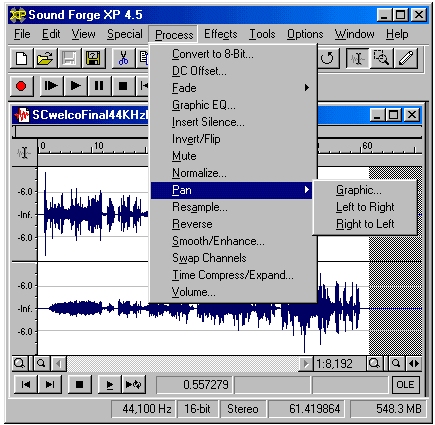 the
capability to automatically create a pan. From the Process Menu
I selected "Pan" and "Left to Right." Just
what I needed. Now I had my voice slowly panning from left to
right during the entire length of the voice track. Like the Effects
Menu the Process Menu has a number of options including Convert
to 8-bit, DC Offset, Fade, Graphic Equalizer, Insert Silence,
Invert/Flip, Mute, Normalize, Pan, Resample, Reverse, Smooth/Enhance,
Swap Channels, Time Compress/Expand, etc. Are you beginning to
see what a truly feature rich program this is? Sound Forge XP
has over 25 professional-quality digital audio effects and processes.
Plenty to keep me experimenting with sound for a long time. the
capability to automatically create a pan. From the Process Menu
I selected "Pan" and "Left to Right." Just
what I needed. Now I had my voice slowly panning from left to
right during the entire length of the voice track. Like the Effects
Menu the Process Menu has a number of options including Convert
to 8-bit, DC Offset, Fade, Graphic Equalizer, Insert Silence,
Invert/Flip, Mute, Normalize, Pan, Resample, Reverse, Smooth/Enhance,
Swap Channels, Time Compress/Expand, etc. Are you beginning to
see what a truly feature rich program this is? Sound Forge XP
has over 25 professional-quality digital audio effects and processes.
Plenty to keep me experimenting with sound for a long time.
The really difficult part of the Welcome Message creation
came next. I wanted to add some kind of background music but
had to be careful as to not cause a copyright infringement problem.
So I looked for an auto composing program that would create music.
As I have mentioned before, the Internet has everything if you
just look hard enough. I found a freeware program called Auto
Composing System (ACS) (http://www.asahi-net.or.jp/~HB9T-KTD/music/mus1ae.html)
by Tetsuji Katsuda. It's Help file states "The Copyright
on MIDI files generated by the Automated Composing System belongs
to each person who runs the program." Just what I needed
or so I thought.

By cranking in a number of parameters for Music Style or using
a Wizard, Auto Composing System will cause your computer to create
a song in MIDI file format. It generates the music okay but the
results are not exactly polished. One experienced in music could
probably take the results and create a useable song. I would
say this is a program for the experimenter. The program is still
in development and I have seen a dramatic improvement in the
latest version from earlier versions. Also, there is still very
little in the way of help to guide you through using the program.
If you have time to kill it is a great program to play with.
In fact you could liken it to a slot machine. As it cranks out
music samples, you never know when that music gem might just
strike you as the sound you were looking for. To get an idea
of what Auto Composing System can generate checkout the ACS
Sample Outputs (http://www.asahi-net.or.jp/~HB9T-KTD/music/mus1ae.html)
in Contemporary, Jazz, Classical, and Ethnic music categories
or go to the Automated Composing Gallery (http://www.asahi-net.or.jp/~HB9T-KTD/music/mus12e.html)
for more samples that allow comparing of the original ACS generated
file with a refined edited version.
I cranked out several music samples with Auto Composing System
and selected two to play with. One was in a Jazz style and the
other in New Age. I tried dragging these MIDI files into Sound
Forge XP and found that Sound Forge XP does not accept the MIDI
format. So using the internal mixing controls of the Voyetra
Audio Station program that came with my old Gateway Ensoniq Soundscape
sound card I was able to convert the stereo MIDI files into stereo
WAV files. This proved however to be only an educational experience
because when I tried mixing these music backgrounds with my voice
track in Sound Forge XP it just did not seem to fit. I needed
something with a more "spacey" sound to it. After all
we are the Space Coast PC Users Group. Back to the drawing
boards!
I decided to search the Internet again for Royalty Free Music.
There are a number of companies selling Royalty Free Music however
in most cases this music is for professionals at a professional
price. In other words it is not cheap. Finally I found a site
in the United Kingdom called eJay (http://www.ejay.com/)
that offered free music samples. The free sound samples
are at http://www.ejay.co.uk/software2/software_freesounds.hbs?.
In addition to the free sounds this site offers MP3 song downloads,
music news, NetRadio, music software, etc. The free sounds are
in the MP3 format and added each week. If you dig into their
archive you will find quite a selection. I downloaded sounds
in the categories of Chilled Spheres, Atmospheric Tunes, and
Spacey Dance FX.
The music and sound samples varied from 3 to as much as 17
seconds. What this means is several had to be pasted together
to cover the 60 seconds of my voice track. Here again Sound Forge
XP showed its great capabilities. Loading an MP3 file into Sound
Forge XP automatically converts it to a WAV file. With the sound
graphically displayed it is a simple matter using cut and paste
to precisely arrange several sound samples in a serial order.
I was also able to polish the music track by fading in and out,
inserting silence, and crossfading sounds upon sounds.
I now had two separate WAV tracks (music and voice) both recorded
at 44,100 KHz, 16 bit, stereo. Now was the time to see if it
would all fit. I had both tracks loaded into Sound Forge XP,
selected the music track, highlighted it, and copied it. I next
selected the voice track and from the Edit Menu selected "Paste
Special/Mix." This brings up a dialog box with two volume
controls, one for the copied track (music) and one for the track
you are pasting into (voice). By adjusting the music track volume
13 dB down from that of the voice track I was able to get a perfect
sound mix where the music did not overpower my voice. One of
the features I like about Sound Forge XP is its "Undo"
capability in the Edit Menu. I discovered that 13 dB down was
the proper mix by trial and error using the "Undo."
Also if you try mixing two WAV tracks recorded at different sample
rates Sound Forge XP will warn you that the source sample rate
is different from the destination. If the source sample rate
is lower, it will cause data to play faster and sound higher
pitched in the final mix. Sound Forge XP allows you to change
the sample rate while preserving the pitch by using the "Resample"
function under the Process Menu.
Almost finished now. We have our final 60 second Welcome Message
track but it is in WAV format occupying 10 MB. Much too large
for use on the SCPCUG Home Page. The file needs to be converted
into something much smaller for streaming on the Internet. Sound
Forge XP has this capability. By selecting "Save As"
from the File Menu you are presented with a variety of choices
including Microsoft Wave (*.WAV), RealMedia (*.RA and *.RM),
RealNetworks G2 (*.RM), Video for Windows (*.AVI), Windows Media
Format (*.ASF), Windows Media Audio (*.WMA), Creative Labs (*.VOC),
etc. I selected to save it in the RealNetworks G2 RealMedia format
for greatest compatibility. In the resulting Encode Options dialog
box for my Target Audience I selected Stereo Music Audio, No
Video, G2 RealPlayer Compatibility, 56K Modem, and Single Rate
Web Server Compatible. This process is very similar to that of
the RealNetworks Encoder, RealProducer. RealProducer8 Basic
is available free at http://proforma.real.com/rn/tools/producer/index.html?src=prdctmn_072000,prdcr_062300.
In 22.5 seconds I had my saved (.rm) file and it was only
254 KB in size, perfect for streaming. All that remained was
to create a (.ram) metafile i.e. pointer file with the proper
path as to where to find the .rm file, upload them both to Palmnet's
Server and create the proper hyperlink on the SCPCUG Home Page.
For more details on how streaming works see my Nov 99 Web Master
Wanderings article on "How to Stream Audio and Video
with RealProducer G2" at http://www.scpcug.com/wmwand10.html.
Finally, those of you who have read the Sept 26th Interview
(http://www.floridatoday.com/news/columnists/decotis/092600decotis.htm)
I gave to Mark Decotis, Editor of Florida Today Online, know
that I expressed my concern for help with the SCPCUG website.
No help has been forthcoming. The job of Web Master and writing
the Web Master Wanderings column has been taking up entirely
too much of my time. So reluctantly I have come to the conclusion
that I must make some cutbacks. The most logical place seems
to be the Web Master Wanderings column. Therefore Web Master
Wanderings will now be a bi-monthly column. Accordingly, the
next column will be Feburary 2001.
Note: Web Master Wanderings
articles contain links to external web sites. Web addresses are
constantly changing. There is no guarantee that the information
links provided in this article will remain unbroken or up-to-date
beyond the date that this article is originally published. |