|
Rod Ostoski has joined our SCPCUG Member Home Pages
(http://www.scpcug.com/memhome.html).
Rod's site is actually called Ardynas Kennels Home Site
and you can visit it at http://www.ardynas.com.
Guess you could say Rod is going to the dogs (just kidding).
Seriously, although Rod works in Information Management for the
United Space Alliance, his family is in the dog business. As
Web Master, I try to keep the SCPCUG from giving the appearance
of indorsing any particular business, but in Rod's case his site
is more about his family and their love of dogs rather than trying
to sell us anything. Besides, those pictures of the dogs are
hard to resist for dog lovers. Aside from that, Rod has done
a unique and remarkable design job on this site. He said this
is a kind of a prototype for some of the sites he is working
on at United Space Alliance. Rod calls it a TV site because there
is a border around the entire page which remains in place while
other pages scroll in the middle. It is basically a seamless
frame site, i.e. a frame site that doesn't look like a frame
site. Rod used Photoshop to design the frame, then sliced it
up as you would a large image. Each piece of the frame gets it's
own page that loads with the site organized by the frameset index.html.
If you watch carefully you can see each slice added to the frame
as the page loads. Rod says, "Navigation is at it's best
on this kind of site". I would certainly agree with that.
In last month's column I briefly mentioned a VideoMail program
by Chillisoft, a company located in Australia. Their web
address is http://www.chillisoft.com.au/.
Don't make the mistake I did. We get so used to hearing and seeing
ads for everything ending in "dot com" (.com) that
when I told a few friends about the program and they asked where
to get it I just said "Chillisoft.com". Unfortunately
if you do that you will end up with another company named "Chillisoft"
selling software but located in the USA. The "au" at
the end of the web address for the company I'm referring to stands
for Australia.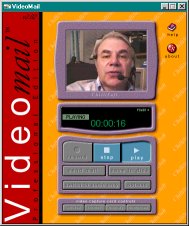
Why all this explanation? Because this month I plan to review
the program Chillisoft VideoMail ver 2.02. Now, before
you dismiss this article saying "I don't have any video
input device on my computer so I can't use the program",
be advised you don't need a video input device i.e. video capture
card, parallel port or USB (Universal Serial Bus) video camera.
This program works great for sending "audio only" (VoiceMail)
messages. All you need is a microphone and sound card. Almost
every consumer multimedia computer sold today comes with these.
(If you have RealPlayer installed
click the image at the right to download and play a sample video
message recorded with Chillisoft VideoMail.)
I have another VideoMail program made by Smith Micro
called VideoLink Mail (http://www.smithmicro.com/products/prodvm2.htm).
Version 1.0 originally came bundled with the Avermedia Video
Capture card (http://www.aver.com/products/avertvphone.html)
I purchased two years ago. I like VideoLink Mail and have used
it extensively but was intrigued by one thing the Chillisoft
VideoMail program did differently. The SmithMicro program saved
the resulting file to either their proprietary format with the
extension ".smv" or as an executable (.exe). The ".smv"
required the party you were sending the message to, to have a
copy of SmithMicro's player software installed. The player software
is a free download but an inconvenience for someone you do not
regularly correspond with. For those people, sending the file
as an ".exe" is the way to go. Until now, the only
drawback was the file size was somewhat larger because the player
is included within the message. However now, and understandably
so, with the arise of the Worm.ExploreZip virus (read
about it on CNET at http://www.cnet.com/Content/Reports/Special/Virus/)
many people are very reluctant to open any e-mail attachment
containing a file ending in ".exe". Enter the Chillisoft
VideoMail program. It saves your message files in the Real
Networks (http://www.real.com/products/player/index.html)
RealMedia format (.rm). To play these messages all that is required
is RealPlayer 5.0 or the latest version, RealPlayer G2. As I
mentioned last month, RealPlayer is a "must have" program
for anyone serious about surfing the Internet. It's impossible
to take advantage of all the Internet has to offer without the
RealPlayer. There are just too many sites that use this format.
So now on to my review! (As you can tell I have been "wandering"
again, hence the name of this column.) The Chillisoft VideoMail
ver 2.02 program is available as a free 15 day trial. It is a
large 7.78MB download. On installation you are given a choice
of compact, typical, or custom. Choose custom. This allows you
to see everything the program will install. If you already have
the RealPlayer 5.0 or G2 installed on your computer, you do not
need to install another RealPlayer so uncheck the RealPlayer
5.0 box. If you don't have a video input and are therefore going
to use the program for "audio only" messages then uncheck
the Animated Overlays box which applies only to video. This will
eliminate 5179KB from the installation process. The installation
itself went very smoothly with no glitches.
There is a Configuration Wizard that walks you through the
setup the first time you start the program after installation.
If you have a video capture card, it is automatically detected
and the program then defaults for recording a VideoMail message.
You can click the "switch to audio only" button if
in video mode to record just a voice message. This is especially
helpful for those "bad hair" days. An audio message
is first recorded in Windows wav file format. This is similar
to using the Sound Recorder in Windows 95/98. After you record
your message you can play it back in preview mode by pressing
"play" and if happy, press "save to disk"
or send it directly off as an e-mail by selecting "send
mail". I prefer to save it to disk first and then make the
saved file an e-mail attachment. In either case your temporary
wav file was converted to the rm format that RealPlayer uses.
This is the spot where Chillisoft VideoMail really shines. Anyone
familiar with the wav file format knows these files can get quite
large quickly. With the Chillisoft program I was able to send
a 4 min and 39 sec voice message as an e-mail attachment to an
old college buddy Bill Riha with no problem at all. The
VideoMail program compressed the 4332KB wav file down to 177KB.
In the video mode the program is just slightly more complicated.
Your message is initially recorded in Windows avi format and
then converted to the rm format when saved. Again you can preview
you recorded video message before saving it. There is also a
edit mode where you can cut off part of the front and/or back
ends to trim down your final file size.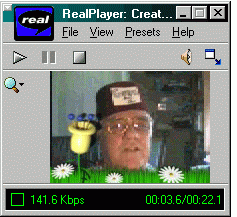 Before you finally save your video message you are offered the
option of using a video overlay. Chillisoft offers a variety
of video overlays for various themes (Hearts, Daises, Port Hole,
Strange Flower) and occasions (Christmas, Birthday, Congratulations).
Some are animated and some are not. The guy in that hat behind
this "Strange Flower" overlay is SCPCUG member Robin
Mills. As mentioned earlier the overlays actually took up
a large part of the download (approximately 5MB). They are okay
but in my opinion not one of those unique features one really
must have. One problem with using the video overlays is you cannot
preview the overlay in advance with you in the picture in order
to know where to position yourself. You have to either guess
at it or do several trial and error recordings. The overlays
actually add very little overhead to the file size of your video
message so don't be afraid to use them if the mood strikes.
Before you finally save your video message you are offered the
option of using a video overlay. Chillisoft offers a variety
of video overlays for various themes (Hearts, Daises, Port Hole,
Strange Flower) and occasions (Christmas, Birthday, Congratulations).
Some are animated and some are not. The guy in that hat behind
this "Strange Flower" overlay is SCPCUG member Robin
Mills. As mentioned earlier the overlays actually took up
a large part of the download (approximately 5MB). They are okay
but in my opinion not one of those unique features one really
must have. One problem with using the video overlays is you cannot
preview the overlay in advance with you in the picture in order
to know where to position yourself. You have to either guess
at it or do several trial and error recordings. The overlays
actually add very little overhead to the file size of your video
message so don't be afraid to use them if the mood strikes.
One problem I had, which I do not believe is the fault of
the Chilisoft VideoMail program, is that my video capture card
kept wanting to default to a video driver codec it uses with
the SmithMicro VideoLink Mail program. Each time I started the
Chillisoft program I would have to select the "compress"
button under "video capture card controls" and change
the setting to "full frames uncompressed". Chillisoft
warns you that using various compression codecs as your video
file input may not work as the Chillisoft program is compressing
the data into the RealPlayer format. In effect you would be trying
to compress the data twice.
Some of you are now probably saying, "What the heck is
a codec"? Codec is short for compressor/decompressor. Codecs
are used to squeeze large size data files down to reasonable
sizes. Popular codecs for video include MPEG, Indeo and Cinepak.
Your computer already has a number of codecs installed for both
audio and video by Windows 95/98 and various multimedia programs.
On your computer go to Start button | Settings | Control Panel
| Multimedia | Advanced. In the resulting window listing of Multimedia
devices you will see "Video Compression Codecs" and
"Audio Compression Codecs" with plus signs in front
of each. Click on each plus sign to see the variety of codecs
you already have installed.
Back to the Chillisoft VideoMail program. I have already mentioned
the great compression for audio messages. It is even more impressive
for video. The program allows you to choose among 10 different
compression settings depending on how you want to balance quality
versus file size. I recorded a sample 23 sec video message (160
x 120 pixels, 24 bit RGB) using maximum compression. The resulting
original avi file size was 12.5MB. The Chillisoft program compressed
it down to a 53KB rm file. I again resaved the 12.5MB avi file
but with the "Strange Flower" video overlay. The resulting
rm file this time was 60KB, only 7KB more.
I have mentioned this VideoMail program within the context
of sending audio and video e-mail messages. But there is another
possibility for those of you that have created home pages on
the web. You could record a short audio or video message, save
it in the RealMedia format and post it on your home page. What
a great way to introduce yourself and say a little about what
your website has to offer those surfing on in. The downside to
this is your Internet Service Provider (ISP) must have the server
upon which your home page is stored configured to recognize the
RealMedia format. If it is not, a person clicking the link on
your web page will find the file downloading within his browser
as ascii text. Either check with your ISP or try a test file
to see if your ISP's server is configured to recognize RealMedia
files. Our ISP, Palmnet (http://www.palmnet.net/),
recognizes the RealMedia format for it's Users Personal Home
Pages (http://www.palmnet.net/users_pages.html).
There is away around this configuration problem if your ISP's
server does not recognize the RealMedia format. If you can post
your RealMedia file on a FTP (File Transfer Protocol) site, it
can then be called via FTP by the link on your web page. Unfortunately
most people do not have access to server space on a FTP site.
Understand that the RealMedia file you post on your website
will not come down as streaming audio or video. But if the file
is small (say under 60KB) the download time should be less than
30 sec. This is similar to downloading some of the larger midi
files. I think most people would find that an acceptable wait
time to hear what you have to say.
Finally, as I write this, Chilisoft is near releasing version
2.03 which they say fixes a few minor bugs and offers some enhancements.
I am not aware of any significant changes that would contradict
what I have stated above.
Note: Web Master Wanderings
articles contain links to external web sites. Web addresses are
constantly changing. There is no guarantee that the information
links provided in this article will remain unbroken or up-to-date
beyond the date that this article is originally published. |